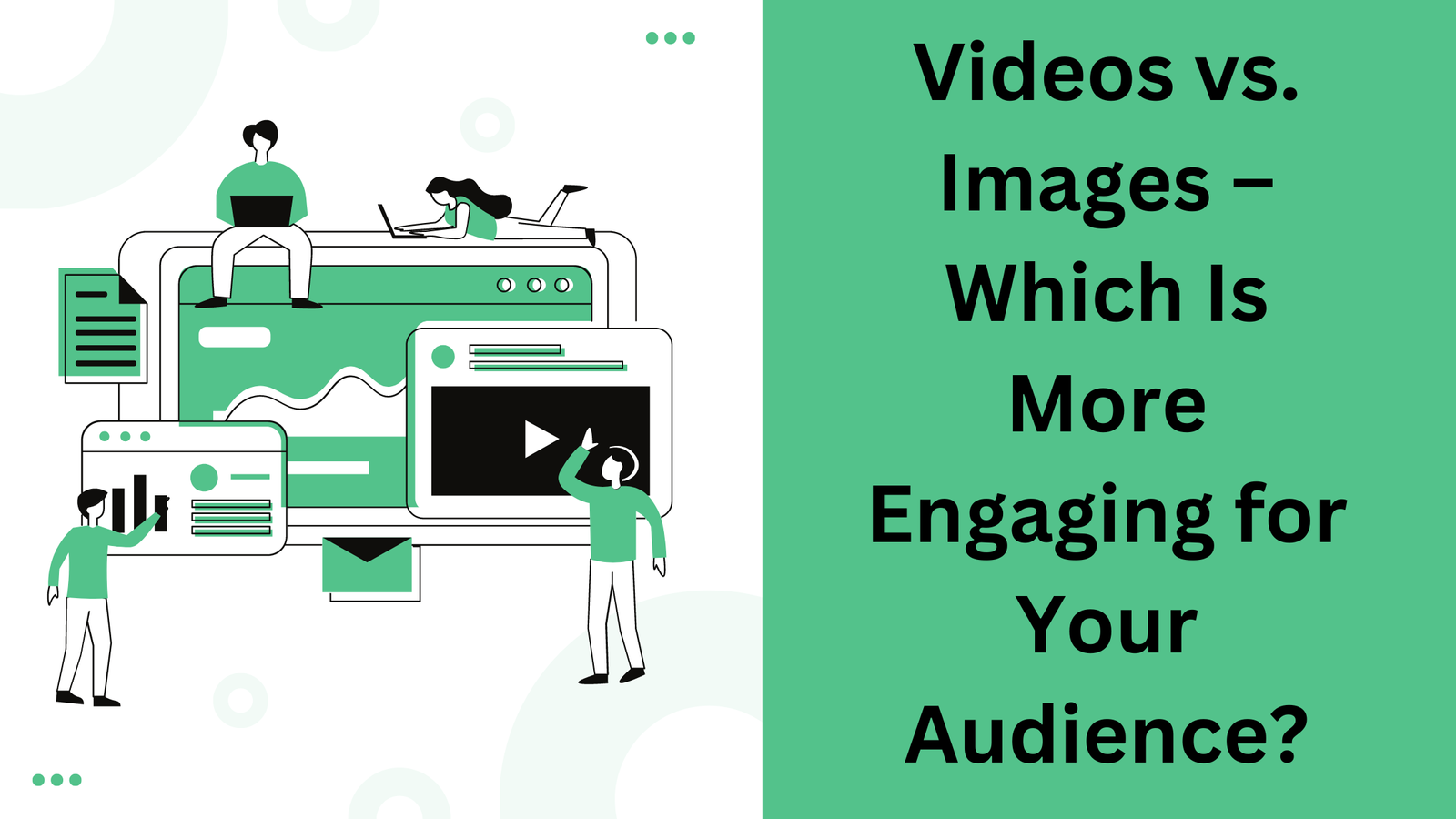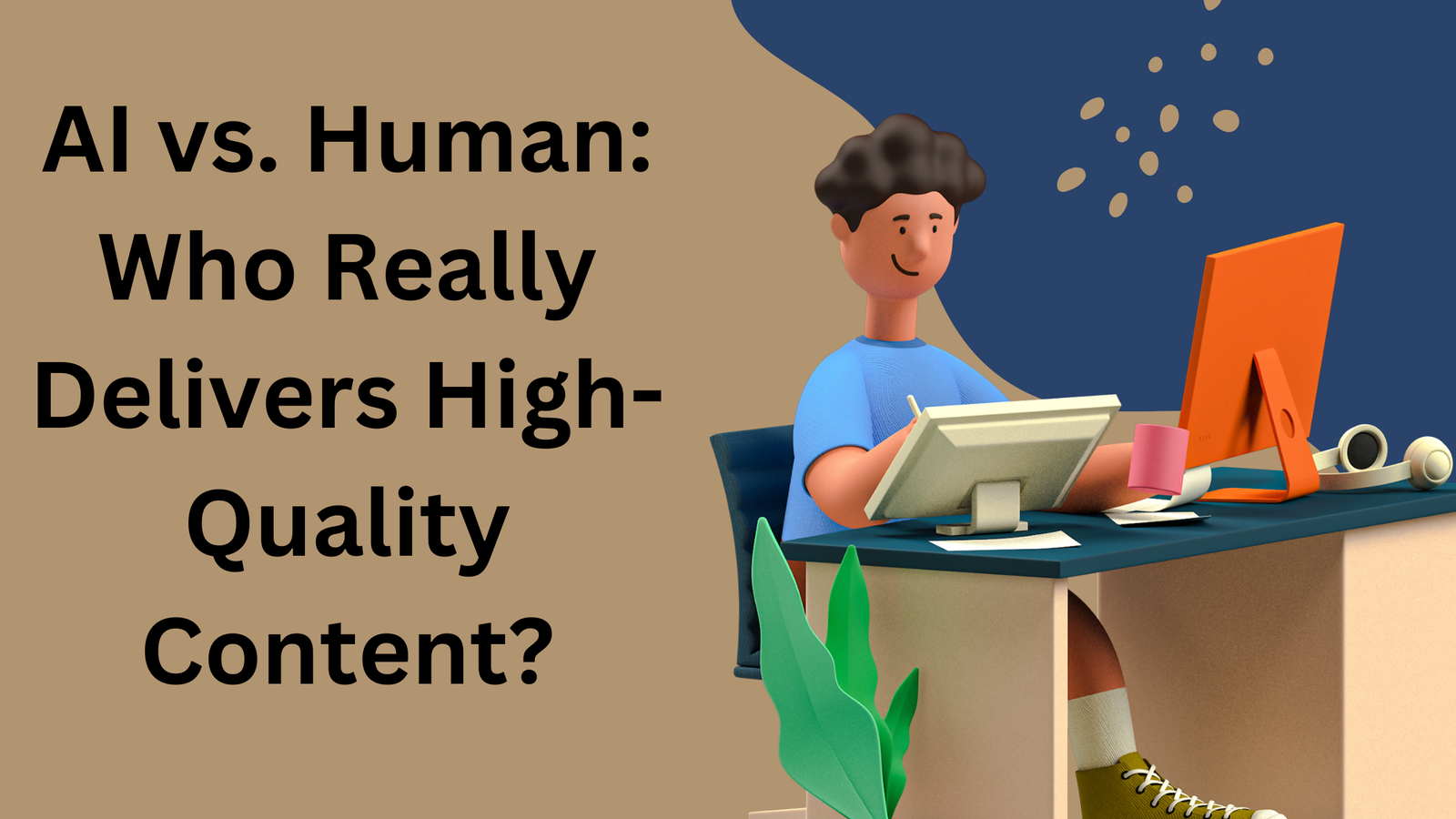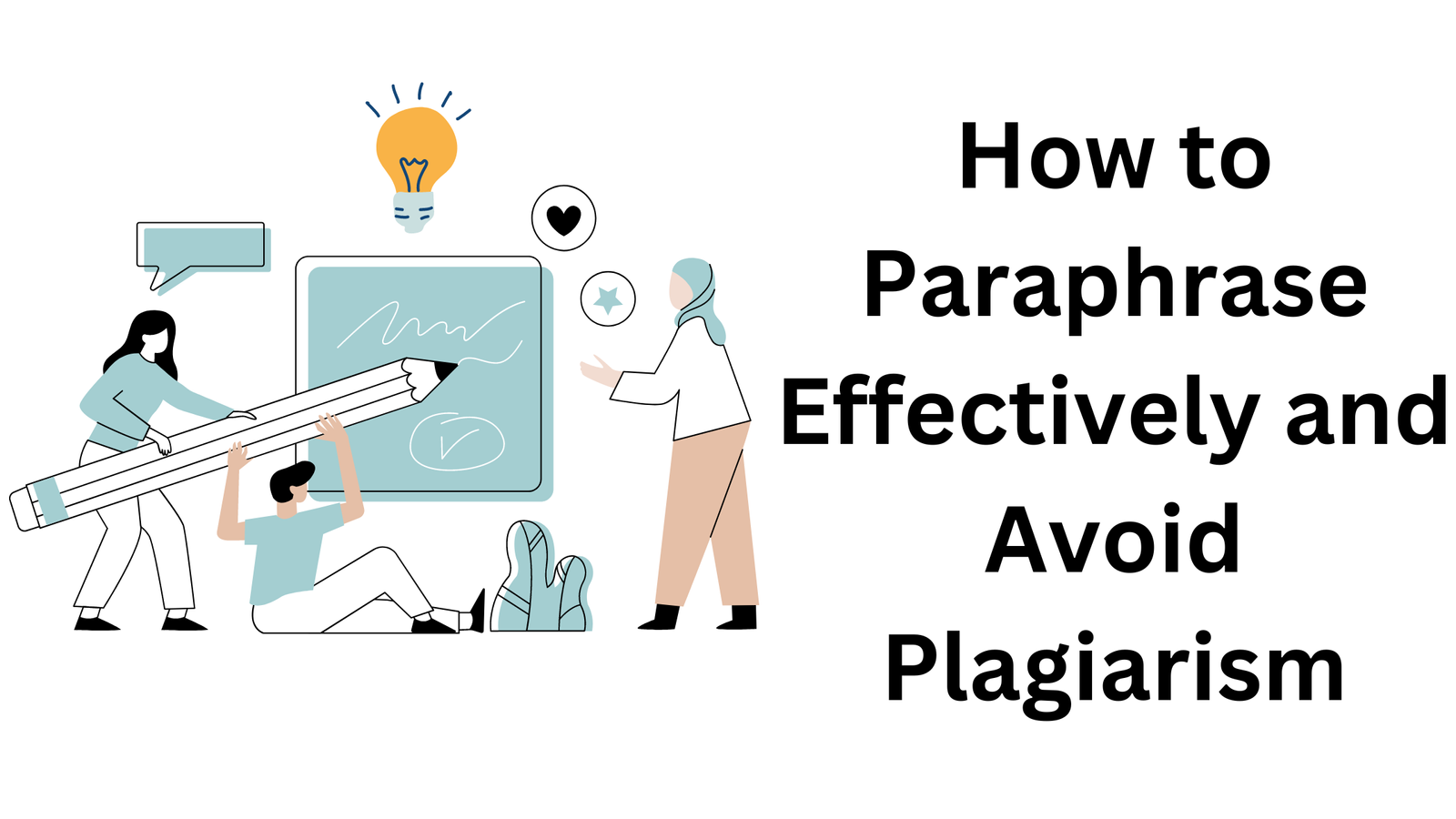JPG to BMP
JPG to BMP conversion involves changing an image file from the JPEG format to the Bitmap format
Jpeg joint photographic experts group and bmp bitmap are two common image formats each has its own characteristics advantages and use cases jpeg is a lossy compression format primarily used for photographs and images with complex color gradients it achieves high compression ratios by discarding some image data resulting in smaller file size commonly used for web images digital photography and social media not suitable for images with sharp edges or text due to loss of quality during compression bmp is an uncompressed format that stores pixel data without any loss it supports various color depths and can represent images with high fidelity commonly used for icons graphics and simple image larger file sizes compared to jpeg due to lack of compression importance of choosing the right tool for jpg to bmp conversion converting between these formats is essential based on your specific needs if you need smaller files for web use choose jpeg if you require lossless quality or need to edit images extensively bmp is a better choice what readers will learn from this guide readers will gain insights into the differences between jpg and bmp formats understand when to use each and learn how to convert between them effectively
What is JPG and BMP Formats
Jpeg stands for joint photographic experts group it is a lossy compression format commonly used for photographs and complex images key features achieves high compression ratios by discarding some image data suitable for web images digital photography and social media not ideal for images with sharp edges or text due to quality loss during compression bmp bitmap bmp stands for bitmap it is an uncompressed format that stores pixel data without loss key features supports various color depths 1bit 8bit 24bit etc commonly used for icons graphics and simple images larger file sizes compared to jpeg due to lack of compression importance of choosing the right tool for jpg to bmp conversion consider your specific needs if you need smaller files for web use choose jpeg if you require lossless quality or extensive image editing opt for bmp what readers will learn from this guide readers will gain insights into the differences between these formats and learn how to convert between them effectively
Key Differences Between JPG and BMP Jpeg stands for joint photographic experts group it is a lossy compression format commonly used for photographs and complex images key features achieves high compression ratios by discarding some image data suitable for web images digital photography and social media not ideal for images with sharp edges or text due to quality loss during compression bmp bitmap bmp stands for bitmap it is an uncompressed format that stores pixel data without loss key features supports various color depths 1bit 8bit 24bit etc commonly used for icons graphics and simple images larger file sizes compared to jpeg due to lack of compression importance of choosing the right tool for jpg to bmp conversion consider your specific needs if you need smaller files for web use choose jpeg if you require lossless quality or extensive image editing opt for bmp what readers will learn from this guide readers will gain insights into the differences between these formats and learn how to convert between them effectively
Benefit of JPG and BMP tool Jpeg jpg high compression jpeg achieves high compression ratios making it ideal for reducing file sizes this is crucial for web images and efficient storage photographic quality it is wellsuited for photographs and complex images due to its ability to preserve visual details webfriendly jpeg images load quickly on websites enhancing user experience color variety supports 24bit color depth allowing vibrant and realistic color representation bmp lossless quality bmp retains uncompressed pixel data ensuring no loss of quality ideal for graphics and icons editing flexibility since bmp doesnt compress its great for editing and preserving image fidelity during modifications simple images bmp works well for simple graphics line art and icons color depth options supports various color depths 1bit 8bit etc choosing the right tool jpeg for smaller files and web use bmp for lossless quality and editing needs
How to use JPG and BMP tool
Jpg to bmp if you have a jpg image and want to convert it to bmp format you can use online converters here are some options freeconvert visit freeconvert and upload your jpg file click the convert to bmp button and when its done download the bmp file jpgto go to jpgto upload your jpg and click the download link for the converted bmp file filestar desktop install filestar on your computer rightclick on a jpg file and select convert with filestar to convert it to bmp converting bmp to jpg to convert bmp to jpg follow similar steps freeconvert visit freeconvert upload your bmp file and click convert to jpg workintool image converter use the free workintool image converter to compress and convert bmp files to jpg
Why You Need a JPG to BMP Tool Compatibility and quality bmp bitmap is an uncompressed image format that stores pixel data without any loss its widely supported by various software and operating systems jpg jpeg on the other hand uses lossy compression which reduces file size but sacrifices some image quality if you have a highquality jpg image that you want to preserve without further compression converting it to bmp ensures compatibility and maintains the original quality specific use cases print graphics when creating graphics for printing eg posters banners or brochures bmp is preferred because it retains all details and colors archiving bmp is suitable for archiving images especially if you want to avoid any loss of information over time editing some image editing software works better with bmp files for precise adjustments legacy systems older systems or applications may require bmp files due to their simplicity and widespread support
Why Use a JPG to BMP Tool Bmp bitmap is an uncompressed image format that stores pixel data without any loss its widely supported by various software and operating systems jpg jpeg on the other hand uses lossy compression which reduces file size but sacrifices some image quality if you have a highquality jpg image that you want to preserve without further compression converting it to bmp ensures compatibility and maintains the original quality specific use cases print graphics when creating graphics for printing eg posters banners or brochures bmp is preferred because it retains all details and colors archiving bmp is suitable for archiving images especially if you want to avoid any loss of information over time editing some image editing software works better with bmp files for precise adjustments legacy systems older systems or applications may require bmp files due to their simplicity and widespread support
Step-by-Step Guide to Using a JPG to BMP Tool
There are several online tools available for converting jpg to bmp you can use websites like freeconvert or jpgto alternatively if you prefer desktop software consider using filestar upload your jpg file on the chosen platform locate the option to upload your jpg image click the upload or choose file button select bmp as the output format after uploading your jpg specify that you want to convert it to bmp most tools will have a dropdown menu or a checkbox where you can choose the output format start the conversion click the convert or start button to begin the conversion process the tool will process your image and create a bmp version download the bmp file once the conversion is complete youll receive a link to download the bmp file save it to your desired location on your computer verify the result open the bmp file using an image viewer or editor to ensure that the conversion was successful and that the quality meets your expectations
Is there a free tool to convert JPG to BMP "Angleconverter.Com" this platform allows you to convert jpg to bmp online simply upload your jpg files click the convert to bmp button and then download the converted bmp file here you can choose a jpg file adjust quality or size if needed and start the conversion once done you can download the bmp file jpgto upload your jpg image and this tool will automatically convert it to bmp click the download link to save the bmp file to your computer another userfriendly platform where you can upload your image jpeg png tiff etc and convert it to bmp format
Does converting JPG to BMP affect image quality When converting a jpg jpeg image to bmp bitmap format there are a few important points to consider lossy compression jpg files use lossy compression which means they discard some image data to reduce file size when you convert a jpg to bmp you wont regain the lost details the bmp format doesnt compress images so the resulting bmp file will be larger in size color depth jpg images typically have 24bit color depth 167 million colors while bmp supports various color depths 1bit 4bit 8bit 24bit etc if you convert a highquality jpg to a 24bit bmp the color information remains intact however if you choose a lower color depth some colors may be approximated or lost image resolution bmp files dont store dpi dots per inch information unlike jpg files when converting ensure that the resolution remains the same otherwise the image may appear larger or smaller transparency jpg doesnt support transparency but bmp can have an alpha channel for transparency if your jpg has a transparent background the converted bmp wont retain transparency unless you specifically handle it during conversion artifact removal if your jpg has compression artifacts visible as blocky or blurry areas converting to bmp wont magically remove them youll still see the same artifacts in summary converting jpg to bmp wont improve image qualityit preserves the existing quality but may result in larger file sizes
Can I convert multiple JPG files to BMP at once To convert multiple jpg files to bmp simultaneously you can use a batch conversion tool or a commandline utility here are a couple of options irfanview this free image viewer and editor allows batch conversion between various formats including jpg to bmp install irfanview open it go to file batch conversionrename add your jpg files choose bmp as the output format and start the conversion command line windows if youre comfortable with the command line you can use the builtin convert command part of windows to convert jpg files to bmp open command prompt navigate to the folder containing your jpg files and run the following command
Why should I use BMP instead of JPG Bmp bitmap and jpg jpeg depends on your specific needs lets explore the advantages and disadvantages of each format bmp bitmap lossless compression bmp files use lossless compression preserving all image data without quality loss if you need an exact replica of the original image bmp is a good choice color depth bmp supports various color depths 1bit 4bit 8bit 24bit allowing highquality images with rich colors transparency bmp can have an alpha channel for transparency making it suitable for images with transparent backgrounds simple structure bmp files are straightforward and dont rely on complex encoding compatibility bmp is widely supported by most image viewers and editors however bmp has drawbacks large file size bmp files are larger than jpg files due to lack of compression they consume more disk space not ideal for web due to large file sizes bmp isnt commonly used for web graphics jpg jpeg lossy compression jpg uses lossy compression resulting in smaller file sizes its great for web images and sharing color depth jpg typically has 24bit color depth suitable for photographs webfriendly jpg is widely supported by browsers and web applications smaller file size jpg files are compact making them efficient for online use however jpg has limitations quality loss repeated saving or heavy compression can degrade image quality visible as artifacts no transparency jpg doesnt support transparency not suitable for lossless editing editing a jpg repeatedly can lead to quality loss







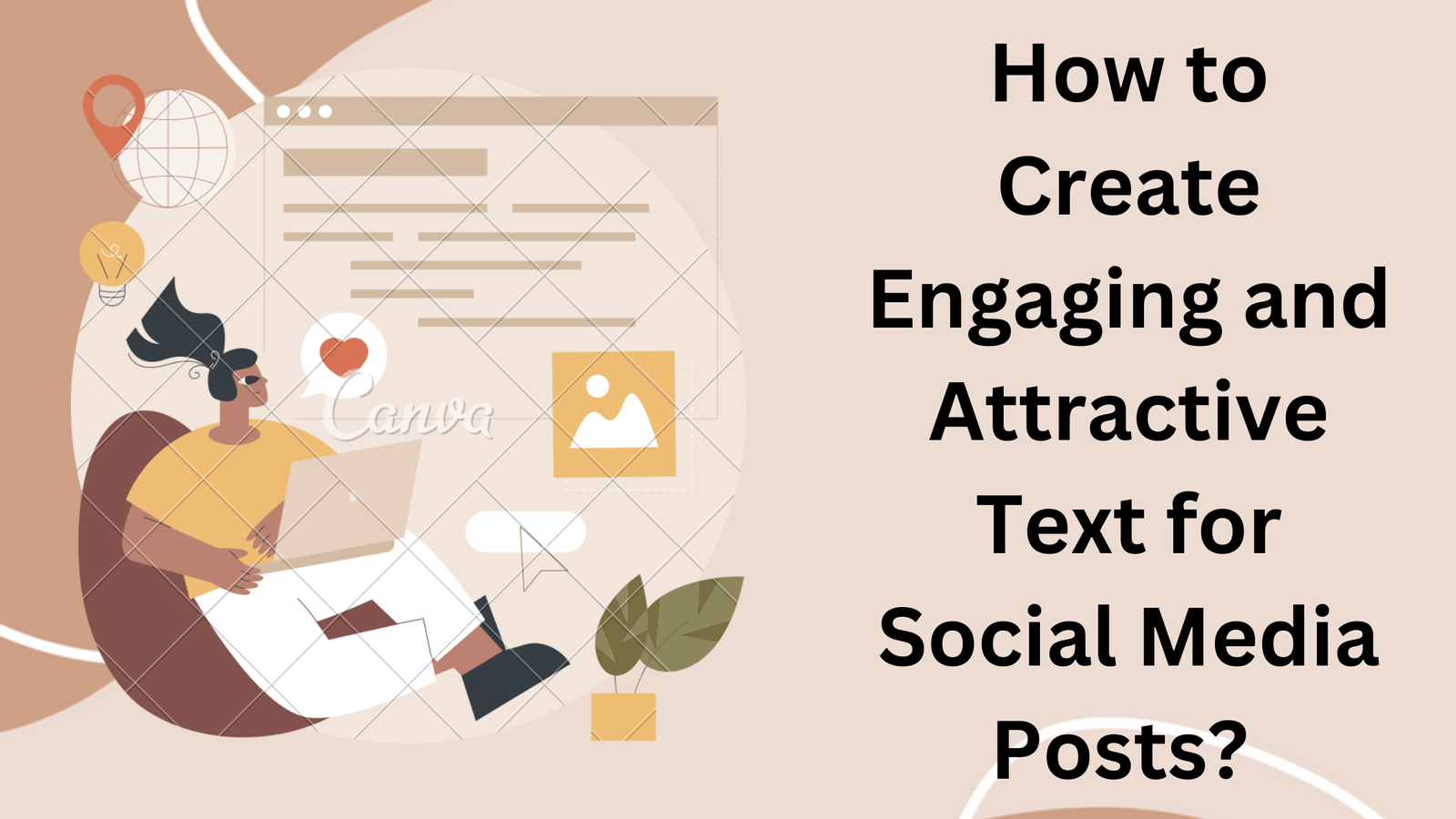
.png)